Outlook is that email that can do it all. From sending and receiving emails to managing your calendar and contacts, the list is endless and we can’t help but love this email. If you are new to Outlook, you don’t need to fret because it’s pretty easy to use; Outlook is user-friendly. Here are a few easy tips to get you started with Outlook:
How to Compose a New E-mail Message
To create a new email on Outlook, simply go to; Home>Mail>New group> New Email. A shorter route would be to press CTRL+SHIFT+M which will instantly take you to a “create a new email” page.
How to Reply to an E-mail Message
With Outlook, replying to an email is a piece-of-cake, simply go to; Home (or Message tab)>Respond group>click Reply or Reply All.
How to Forward an E-mail Message
To forward an email, simply go to; Home (or Message tab)>Respond group>click Forward.
How to Add and Delete a Recipient from the “To,” “Bcc” and “Cc” Box
While composing a message, you’ve most likely noticed the “To,” “Bcc” and “Cc” boxes just above the “compose box” and wondered how you could add a recipient in any of these boxes. Adding or removing a recipient from the “To,” “Bcc” and “Cc” lines is another basic thing you should know while using Outlook.
- To add a name, click in the “To,” “Bcc” or “Cc” box and enter the name of the recipient.
- To remove a recipient from the To and Cc lines, select the name and then click DELETE.
How to Create a Note
One of the fantastic features that come with Outlook is “Notes”. You can use this feature to note down ideas, to-do lists or questions. To enjoy this feature, go to: Notes> New group>New Note, and you can jot down whatever you want to. A shorter route to this is by pressing CTRL+SHIFT+N
How to Add an Attachment to an E-mail Message
When sending a message, you can add attachments to them such as pictures, documents, contacts, notes or tasks. To do this:
- Create a new message or reply to a message
- Go to; Message window> Message tab> Include group>and click Attach File.
How to Create a Calendar Appointment
Outlook does more than just manage emails; you can also schedules appointments in your calendar with Outlook. Simply go to;Calendar>Home tab> New group> click New Appointment. The shorter route is to press CTRL+SHIFT+A.
How to Set a Reminder
Reminders can help you keep track of significant events that you may have likely forgotten. To set reminders on Outlook, go to; Appointment or Meeting tab>Options group>click on the Reminder drop-down list and choose the timeframe before the appointment or meeting. And voila, reminder set!
How to Create a Task
So, you have a couple of things to do, and you want to make sure that you remember and keep track of each one of them. Instead of scribbling them on paper, you can create and keep track of tasks on Outlook. To do this, go to; Home>Tasks>New> New Task. For a shorter alternative, press CTRL+SHIFT+K.
How to Create a Contact
Whether it’s an email address, a picture, personal information, mobile number or jut a name, Outlook can save all these details to your contact list. To create a contact, go to the Home tab>Contacts>New group>New Contact, or opt for a shorter option by pressing CTRL+SHIFT+C. It’s that simple.

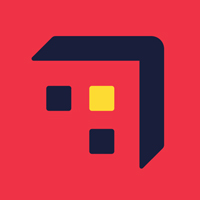



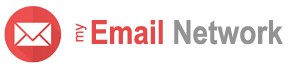
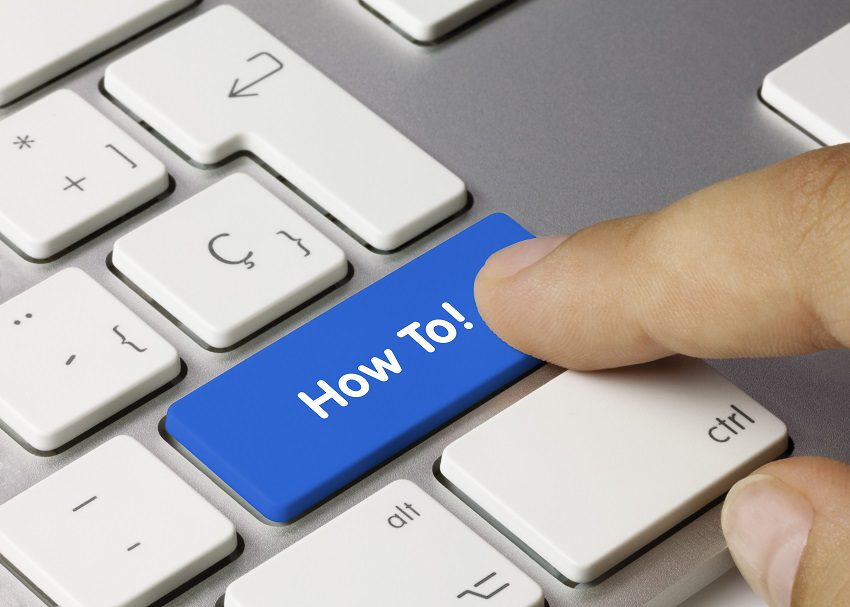
will try to follow all your directions
an easy way to open my emails
i like outlook
Thanks for sharing these information steps
this is great!