Congratulations! Now you are the proud owner of a newly created Gmail account. So it’s time to learn the basics, and you can bet it’ll be fun. Here are some simple things you can do on your Gmail account;
How to Send a Message
This is obviously one of the reasons you created a Gmail account in the first place. Sending a message is easy, simply;
- Click the “compose” button
- Enter the recipient’s email address
- Enter a subject
- Type the body of your message
- Then click the “send” button. And you are done!
How to Manage Your Inbox
Managing your inbox shouldn’t be a hassle even if you are new to the trick. Here’s how it goes:
- Click Inbox on the left of the email screen
- Select and read the specific message you wish to take action on.
- Click reply (if you want to reply instantly), then follow the steps for “Sending a Message.”
How to Use Action Buttons
You are probably wondering what action buttons are and what they do. Action buttons are specific buttons located above your messages, and below the search box, they allow you to take any desired action on your messages. Here’s a quick outline of what each of these buttons does and how to use them:
Select Button – clicking on the select button enables you to select one, all, or none of your messages.
Delete Button – the delete button enables you to move a message from your inbox to the “Trash.” Messages in the “Trash” are usually unrecoverable after 30 days. If you unintentionally delete a message, you can still recover it by selecting “Trash,” clicking the message and moving it to your inbox.
Move-to Button – the “Move to” button is handy when you want to move messages from one folder to another, i.e., from your inbox to another folder. To do this, simply;
- Select the messages(s) you wish to move (you can do this with the select button)
- Click on the “Move to” button
- You will see a menu, click on one of the labels you wish to move your message(s) to and your messages will be moved into that label.
Archive Button – clicking the archive button removes messages from your inbox and moves them into another folder titled “archive” where you can view them later. This is a great alternative when you want to declutter your inbox without having to delete messages.
Refresh Button – the “Refresh” button is that action button with a circular arrow (guess you know what button we are talking about now). This button simply allows you to check for new email.
How to Send an Attachment
Sending an attachment on Gmail is as simple as A-B-C. It’s similar to the steps for “sending a message” only with a slight twist;
- Click the “compose” button
- Enter the recipient’s email address
- Enter a subject
- Type the body of your message
- Click on the attachment icon (it’s below the “compose box”)
- This will take you to the “documents” folder of your computer, click on the file you wish to send as an attachment.
- Select “OK”
- Then click the “send” button.
So, there you go! Those are some basic tips that can help you get by your first few types on Gmail! Have fun!

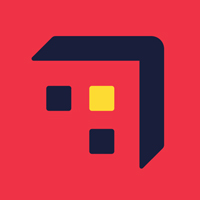



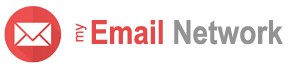
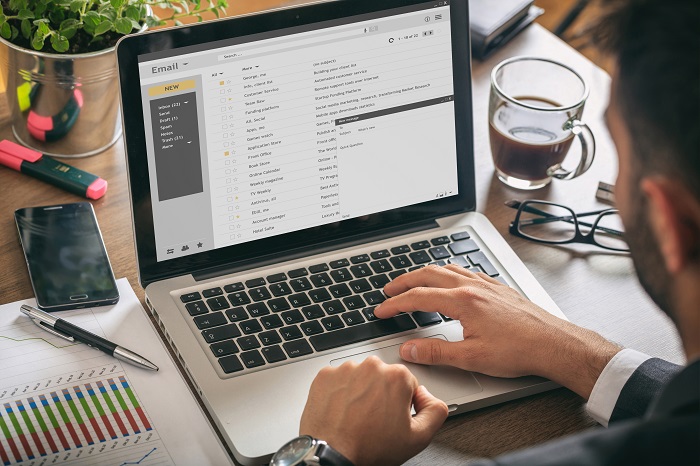
I’m looking forward to be in constant contact with you for all my educational help.
I need help in all area of computer in. Thank you very much.
It’s a very interesting field, to be in is to be proficent in knowing how to move around on the computer.
Where do I find trash I want to find mail that was deleted
Michael, click on “More” on the left side of the page (the section under compose). This will show additional options, including “Trash” which will have your deleted email.
Best,
My Email Simplified Team
Thank You .THIS HELPED ME.
You’re welcome Gary, we’re glad our post was able to help you. Be sure to visit often for additional tips!
Where is my address book? It seems difficult to send to multiple individuals .
Hi John. Sending to multiple individuals is quite easy with Gmail. To do so, just click on the word “To” in the “To” field when composing an email. This will open your contact list, and you’ll be able to select multiple email addresses. We hope this helps!
Best,
My Email Simplified Team
Somehow I have 2 accounts, how do I delete one?
Jean, if you’d like to delete a Gmail account you can follow these steps. But keep in mind, we don’t recommend deleting an account. You will loose all your data/emails, if you change your mind you will not be able to recover it.
good work for a beginner to have a teacher to turn to
yo this post very interesting
some of these posts were very helpful to me.
I still think inbox was much easier. I have read all of the literature and not a fan of gmail over inbox
I needed this. Thanks
i needed this thanks
Great site ! Thank You !
The guidelines above are very thrilling.
How do I create a group mailing list for my team?
Hi Gleason. Great question! We just launched our YouTube video, and will be posting a video tutorial about this soon. Be sure to subscribe here.